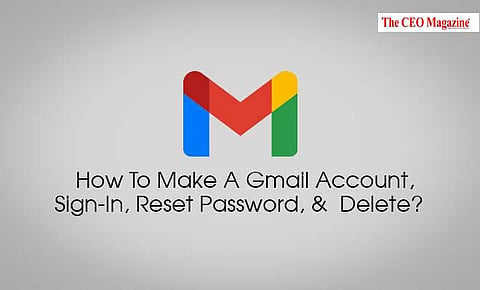
- News
- Women
- Magazine
- IndustryIndustry
- InsightsInsights
- Success Stories
- PublishPublish
- ContactContact
- Media KitMedia Kit
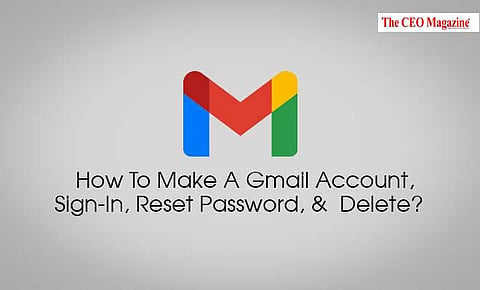
How To Make A Gmail Account, Sign-In, Reset Password, & Delete?
From social media sign-ins to professional communication, if there is a service provider that has gotten the monopoly over email. Gmail is a free Google email service that was launched in 2004.
Yes, launched in the early 2000s, Gmail enjoys a huge and increasing userbase. If you are joining this community, here’s how you create a Gmail account.
If you are planning to switch to this useful and efficient that Google offers you like other 1.5 billion users, here are a few benefits that you can avail:
Gmail is a free email service.
Gmail is equipped with incredible spam filters which allows you to have a clean inbox.
Email from Google or Gmail offers Storage space of 15 GB, Which can be quite generous.
You can easily do email marketing and other email-related customizations with plugin extensions which are free to use. This is a great way to enhance productivity and efficiency.
Another great way to enhance the efficiency of Gmail is by customising a theme and how your inbox works.
If you want to search for something by writing an email, you can use Google search functionality right inside your inbox.
Let’s get started with how to make a Gmail account:
Step 1. You have to have to open www.gmail.com or click on the Gmail application on your mobile phone
Step 2. You will now see options of creating an account or log in. As a new user, you must click on the button that says “Create Account.”
Step 3. Now, You will see a sign up on your screen. Next, you have to fill in the details that are requested. These basic details will include your first name, last name, a new username, and a new password.
Step 4. Next comes an important part, you will be asked for a phone number to verify your account. this is key for the Google verification process which is a two-step process to boost security.
Step 5. Google will send you a text message with a verification code from Google. You will have to enter this code into the box on the screen. Can also use the automated call system if this hasn’t been delivered within a few minutes.
Step 6. Now that you’ve verified your account, you will see a form that asks for some personal information including recovery email, your birthday, and your gender.
Step 7. Now you are going to be a part of Gmail, you will be asked to accept Google’s Terms of Service and their Privacy Policy. It is highly recommended that you go through the documents before you click on I agree
Step 8. Congratulations! You, now, have your new Gmail account.
Want to use Gmail, well, Here you go:
To open your Google account you must follow the following steps:
Step 1. Now, to use a Gmail account, you can visit the main Google screen and click the Gmail link.
Step 2. Now, you can sign in and go through Gmail introductory steps. After the last introductory screen, a popup will show Gmail account is ready to use.
Step 3. Enjoy your new email account and look at ways to level up your Gmail account to get the most from it.
Create a Professional Gmail Account
Well, first off, if you are about to create a professional Gmail account, keep that one professional, please! To start the process of owning a professional Gmail address, you must register your domain.
After you are done with setting a website, you can sign up for Google Workspace (formerly known as G Suite) to get a professional Gmail address which is relatively cheap for a communication tool for business owners.
Well, while even WordPress hosting companies offer unlimited email accounts, while other email platforms like Outlook or Hotmail offer these services, why swap to Gmail. This is a wise move as you can benefit from having a Gmail account:
Free add-ons or extensions that allow you to:
Email tracking, which allows you to track the reads and clicks of your emails and times and dates of the same. This is great to view real-time insights on who reads your emails and who’s ignoring you.
Email follow-ups are also a great feature that allows you to set up follow-ups that will be automatically sent if your prospect doesn’t reply.
Email templates will help you beat the monotonous process of writing the same emails every day.
Yes, you can now be effective in the process of creating emails with templates. You can insert and optimize these templates with one click and off you go with efficient email communication.
To delete your account, you can visit myaccount.google.com.
At the left, click Data and personalization.
Scroll to "Download, delete, or make a plan for your data."
Click Delete a service or your account.
Click Delete your account.
Follow us on Google News
