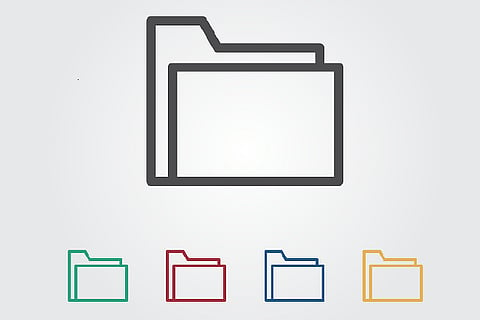
- News
- Women
- Magazine
- IndustryIndustry
- InsightsInsights
- Success Stories
- PublishPublish
- ContactContact
- Media KitMedia Kit
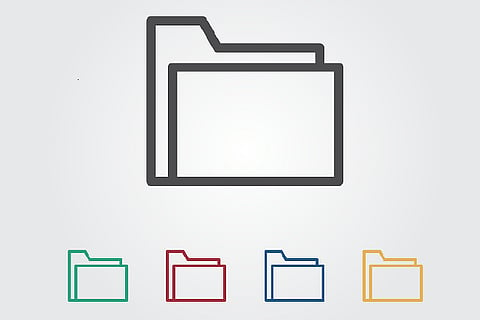
Using a portable document file or PDF format is extremely useful, mainly if you are a corporate worker or a student studying online. PDFs can be a form of eBooks, office files, a report, or other scanned files. One significant thing you need to keep in mind about PDFs is that this file format will absorb huge memory in your storage space.
Additionally, there are various varieties of PDF documents that you can see online, and you may be wondering whether you can make all of them into a single form and extract irrelevant pages at the same time. Luckily, the inclusion of PDFBear will help you do that. So if you need support with your PDF needs, here's how you can use the resources and see their benefits.
Other digital users may find merging documents into a single form a daunting task. But with the right equipment, users can do everything, not only merge PDFs but also convert, split, and remove unwanted pages in just a few seconds. The online PDFBear tool offers better results for individuals who need urgent assistance in modifying their PDF documents.
Moreover, the PDFBear merging tool has the quickest and easiest process to merge multiple PDF documents into a single output. If you don't know how to control PDFBear, don't worry because the entirety of its features have easy-to-follow directions that make it the best PDF merge handling tool you can use online. With that, here's how to combine several files:
Through launching your default browser, enter the PDFBear and wait for it to load. When running successfully, choose a portable document format file that demands an immediate merging operation.
From there, carefully select the files and, once completed, the PDFBear merging tool will start processing your data. Just sit back and relax, as the operation will be done in a matter of seconds or a maximum of a minute.
If there are still documents that need to be updated, you can edit them as long as you want. When the editing task is completed, press the Combine or Merge PDF button.
For the last move, go to the Download Page in your browser and check for your newly merged PDF. Keep in mind that you always give priority to saving your document to your hard disk or file storage.
Nowadays, it is challenging to locate a web-based tool that does not limit its users to its features and promotes faster access, specifically its deletion tool. Thankfully, the existence of PDFBear has executed a beneficial effect on the innovation of various files by eradicating obsolete pages that digital users no longer want to employ.
Adding to that, the PDFBear application has also incorporated various tools that users may obtain better access to cater to their file-related difficulties. Like merging PDF documents, its deletion tool also follows a four-step process to wipe out the irrelevant pages entirely. Now, here are the guides you need to keep track of to delete the PDF pages:
Launch the PDFBear platform on your default web browser. Pick the PDF files that require modification in your device's file storage.
Enter the parts that you want to delete the pages from while on it. You may also modify and reorder PDF pages in a portrait or a landscape manner.
When you make changes to the document's content, toggle the "Apply Changes" button and save it to any devices you are currently accessing.
At the end of the procedure, all you need to do is open your newly modified file. You can also copy the link given if you want to submit your PDFs to others.
The functionality of PDFBear is not limited to a single platform. Still, it is also widely recognized for acquiring sufficient security steps and the performance of compatibility with various types of operating systems. Besides, users of Apple and Android can also use the features of PDFBear, as this site focuses on offering a trouble-free process.
If you've ever come across an operating system that doesn't follow a merging process, this web-based PDFBear application is a perfect alternative. Apart from that, you can also interchange formats that are compatible with relative ease. There are several free online resources available on the market, but you need to select the tools to suit your PDF needs.
In handling a massive amount of PDFs, it is necessary to track and control the individuals to whom you have given access to your documents. The aim of this is to obtain security and protection for the contents of your sensitive file. The use of PDFBear means that any hacking and unauthorized access is unlikely due to its strict Privacy Policy.
Not only that, but PDFBear also guarantees that your personal files are protected through password encryption. The role of password encryption is to limit anyone who wants to access your document's content and not allow any digital users to intrude on your privacy details. The site will also uninstall your upload files until you've finished using the online resources.
When handling PDF files, there will be a lot of tasks to do along the way, and searching for a reliable tool is critical. With the aid of PDFBear in all your PDF dilemmas, you can track your documents without any difficulties. Every service they have has simplified guidelines that will ensure that your daily job is less complicated.
Follow us on Google News
