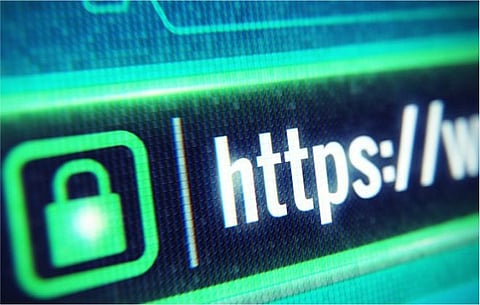
- News
- Women
- Magazine
- IndustryIndustry
- InsightsInsights
- Success Stories
- PublishPublish
- ContactContact
- Media KitMedia Kit
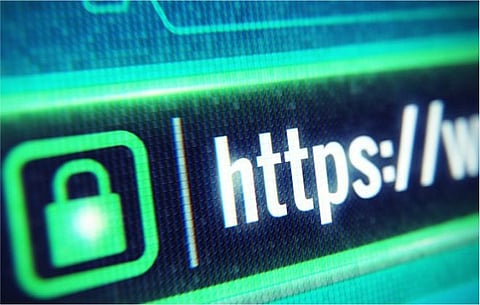
Home PCs are experiencing a renaissance. Now that nearly every household has at least one person zooming to work, it’s hard to tell who’s busier – all of us working from home or hackers trying to seize undefended territories. Busy or not, we must find time to implement solid security measures.
It’s a positive thing that new operating systems are almost self-sufficient. For instance, Windows operating systems come with Windows Defender, a useful antivirus tool. However, it does not mean that you can sit back and relax.
You’ll see that the following tips require nothing more than the initial setup and occasional maintenance. They won’t take up much of your time and energy; we promise you that. What you must do is establish a habit. Once security and performance check-ups enter your routine, they become automatic.
Here’s your checklist for keeping the home computer safe and healthy.
Yes, you need all three.
Why wouldn’t you want to have not one or two but three layers of protection? Prevention is always better than having to deal with consequences. Feel confident in picking software that comes highly rated. It should include beneficial features that might even go beyond traditional antivirus tools.
Many PC users decide to disable automatic updates recommended by their OS for some reason. That is a huge mistake. Updates deliver patches that prevent bad guys from taking advantage of security holes. Delaying updates is also risky unless you want to give hackers more time to breach your OS.
This one is a no-brainer – keep your automatic updates on all the time.
Unbreachable passwords are more than 12 characters long and include various types of characters. They are also random so that no one can guess them from looking at your browsing history.
Never reuse passwords for multiple accounts and turn on multi-factor authentication whenever possible. If you have many passwords, use a password manager, or store them someplace safe.
Make a habit of checking your browser settings from time to time.
You should regularly update your web browser for security patches, like your OS. You should also install an ad and pop-up blocker to fence off malicious notifications. The "do not track" feature should also be on, ensuring that you're not tracked for cookies. Occasionally, clear all cookies and cache.
Once you’ve covered the basics, it’s time to move on to encryption.
All PCs rely on strong and secure connections. For instance, if your device is offline most of the time, no malware could threaten you. However, it is not a realistic scenario. Therefore, you need to employ appropriate security mechanisms to guarantee that your browsing, activities, and data remain secure.
A VPN for PC is one of the best solutions, covering most security holes networks tend to have. It can complement your antivirus tool and other security apps perfectly.
Every PC comes with software that most of us never use. Such pre-installed software slows down your PC. If they require an internet connection, and many of them do, they also create more entry points for hackers to abuse. Occasionally, remember to go to Programs and delete them.
For everything else, you can run Windows’ own Disk Cleanup feature.
Disk Cleanup is a deep-clean option that helps you eliminate all the junk you didn’t even know you had. That includes installer files, temporary files, and offline web pages your browser stores.
For many minor and frequent problems, operating systems already have a solution waiting to be implemented. In case you were wondering, that is what troubleshooting does. Troubleshooting works as a quick fix for common issues such as Bluetooth, updates, network, and printer connectivity, etc.
You should also troubleshoot Search and Indexing, Windows Store Apps, and Hardware Devices.
If performance continues to be problematic, the core issue might be the memory. In that case, adding RAM will solve the problem. However, the PC is sometimes not powerful enough to run demanding software. If your home computer keeps crashing because it’s weak and old, you can upgrade it with an SSD.
SSDs come in external USB versions, too, so that’s convenient.
For the most part, PC safety and performance depend on user logic alone.
So, stop and think before you click on odd-looking links, download suspicious files, and open emails from unknown senders. Steer clear from ads, pop-ups, and notifications that offer too-good-to-be-true deals. Sharing credentials online is another no-no, and using public Wi-Fi for business.
Follow us on Google News
